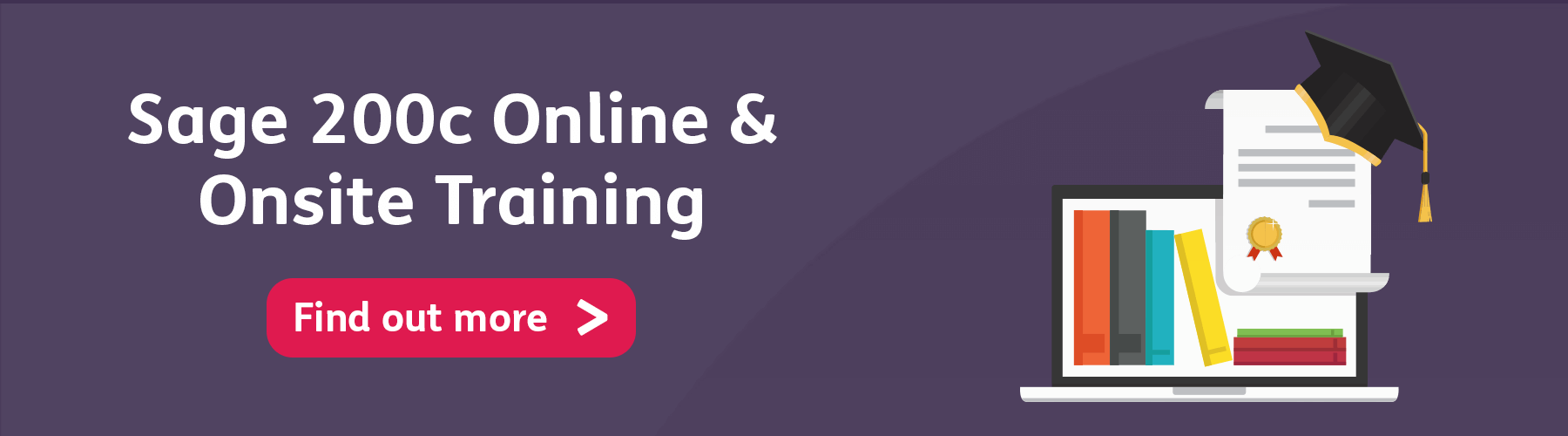It’s time to master Drop Shipping! There are many ways of distributing our stock to customers… we may just send out what we have in stock or we may need to order the stock in first from our suppliers.
What is Drop Shipping I hear you ask?
‘What is drop shipping? Drop shipping is a way to sell physical products without having a storefront or having to buy inventory in bulk but still getting a wholesale price from your supplier. Drop shippers can sell everything from t-shirts to TVs.’ – A brilliant definition from Ian Atkins’ blog: ‘What is Drop Shipping? And How Does It Work?’
You have access to 3 different methods of Stock Fulfilment within Sage 200.
Today, we will discuss how we set them up and how they affect our Sales Orders and Purchase Orders!
Let’s begin!
So, we have just added a new stock item but it is an item that we never have on our shelves.
We could use the standard PO and SO function to receive and sell the goods, but what if I were to tell you we can make this process more logical and streamlined?
Sadly I am no wizard but, Sage has my back.
Firstly…
We need to change the fulfillment method to ‘Direct’.
This is done through the ‘Stock Order Fulfillment’ menu item, located: Stock Control > Stock Records

Step 2
You will need to select your stock item within the above window either by typing in the code, using a product group search or even using the ‘Search Categories’ option! (That’s the small magnifying glass)

Step 3
Once we have our stock item… its time to change our Fulfillment method.
In this scenario will be ‘Direct’ as we’re using Drop-Shipping. Simple so far, right?

So now we have our stock item all configured and ready to go… when all of a sudden the phone rings and the customer asks for that exact stock item! (Perhaps too convenient but bear with me)
What do we do now? How does this change the stock item impact on my sales and purchase orders?! Worry not, as we’re about to go through our new (streamlined) SO and PO process for this stock item! That leads us to…
Check out: Sage 200 Buzz Podcast Ep 14: A Look at Drop Shipping
Step 4
Let’s begin by raising our Sales Orders.
“But hold on, we don’t have a Purchase Order for it yet, so how can we sell that which we do not have?”
We’re going to use ‘Back to Back’ ordering within the sales order, which means we generate the PO at the same time that we generate the SO. (Told you it was streamlined!)
Once we have our SO all ready, you’ll see at the bottom of the entry screen we have two options: either to ‘Save’ or ‘Save and Generate PO’. Guess which one we’re going to use?
By using the ‘Save and Generate PO’ button, we not only save us SO in the normal way, but Sage will automatically generate our PO from the preferred supplier for the stock item.
(Please note that Sage will only generate the PO for the PREFERRED supplier, you cannot change this. It will also only generate orders for items which are either ‘Direct’ or ‘From Supplier‘)

Final Step
Now there’s one last additional step we will need to do. This step allows for the Receiving and Dispatching processes, all from the click of a button!
This feature is called ‘Confirm Direct Delivery Goods Received’ and can be found in POP > Order Processing > Goods Received/Dispatched

Within this window, we can set a date range. There is also an additional ‘Filter by’ option if we are looking for a specific order.
Once we have those two set up, simply hit ‘Display’ and you will see your orders pop up in the below grid.
Once you’ve selected your orders to receive, hit ‘Save’ and Sage will take care of the Received and Dispatch process for you!

From this point, you only need to print and post the SO’s and PO’s.
How easy is that?! Just think of all the time you could save, and the time you can spend doing more work of course!
Voilà!
You are now (hopefully) a Sage 200 Drop Shipping master! I hope you enjoyed this blog and found it useful. If you did like it or even if you didn’t; we appreciate all feedback here at itas… so let us know!
We have a very wide range of Sage 200 User Guides & How to’s, created to help all Sage 200 users.
Mark is the newest member of the itas support team. He has a background in accounting and loves problem solving, he also loves a challenge and wants to push himself wherever he can. Mark has a variety of skills at his disposal, ranging from stock valuation techniques to making the best coffee in the office. He is always looking to learn and wants to improve his abilities all the time, he also loves to help others and make them laugh at the same time. When he isn’t helping others, Mark loves to socialise and watch sports, cheering for the green and white army of Celtic!